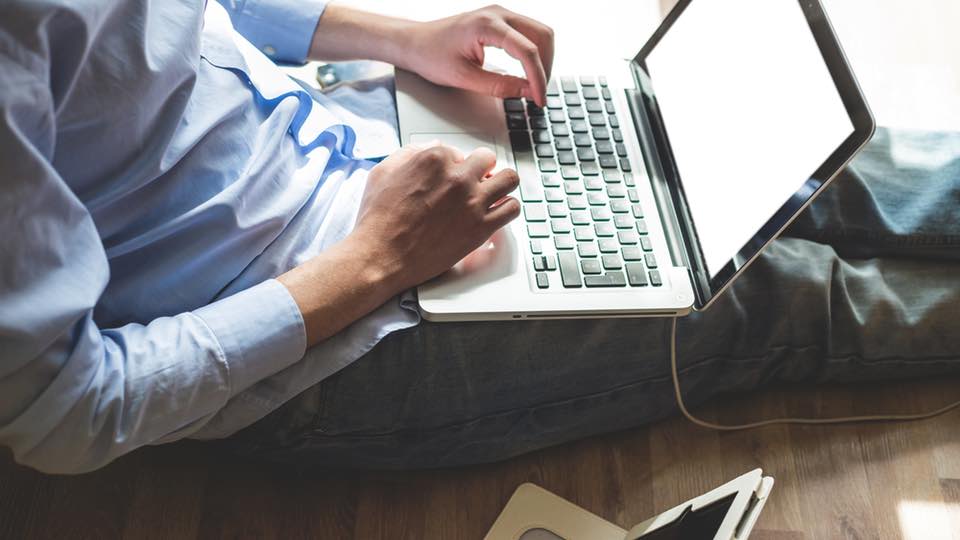Apple has blessed us with amazing products over the years. With every new addition, there are always additional shortcuts and functions that we might not know of. Here are a few tips and tricks that you might not have known of, to help you to master your Mac.
Screenshots
To take a picture of your entire screen: ⌘+Shift+3 – The picture will be saved to your desktop.
To select a specific area of your screen: ⌘+Shift+4 – Then click and drag a box around the area you want to screen shot.
Split screen
To open two different windows side by side on your screen, you need to do the following:
- Click and hold the green expand button in the top left of the window until the window shrinks and half of the screen is highlighted in blue.
- Drag the window to the left or right then select the window you want to take to the other half of the screen.
Switching between windows
Switching between different applications and windows are actually a lot simpler than dragging a bunch of windows all over your MacBook screen. Here are a few shortcuts:
- ⌘+H will allow you to quickly duck out of an application that is not open in a full screen.
- Place three fingers on your touch pad and slide up to reveal a shrunken version of every open window, which you can then select from.
- ⌘+Tab will let you switch between your current application and the application you had opened last. If you have more than two applications you want to switch between, hold ⌘ and hit Tab multiple times to cycle through your programs.
Browser tabs
Navigating tabs when you want to keep your fingers on your keyboard can be tricky. Here are a few shortcuts:
- Hit ⌘+T to open a new tab.
- Hit ⌘+W to close your current tab.
- Hit ⌘+Shift+T in Chrome to reopen the last tab you closed.
- Use ⌘+Shift+{ (left bracket) to cycle to the left and ⌘+Shift+} to cycle to the right when cycling through your tabs.
Source: