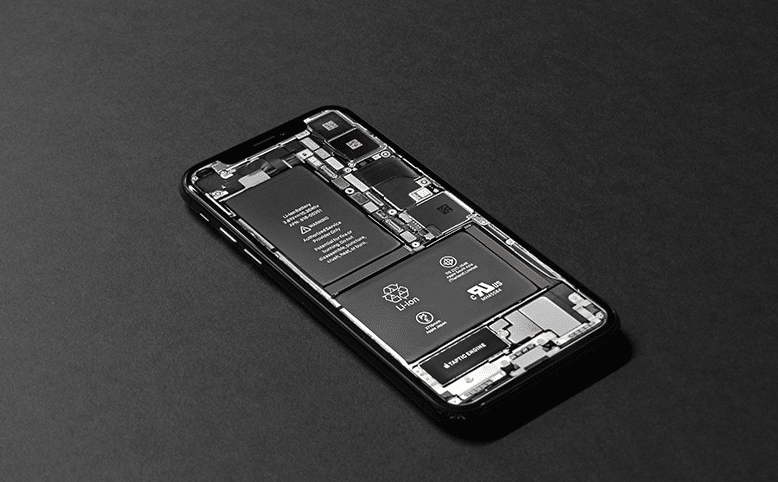Has poor battery life got you feeling down? Not to worry! Follow these Tips & Tricks to keep your iBaby feeling more energized, and life a longer and happier life!
Don’t bother quitting apps
Let’s start by busting one of the biggest battery-saving myths. As an iPhone user you usually tend to quit apps we aren’t using as it seems like a logical way to stop them draining the battery. But apparently, this isn’t such a good idea after all. Apple Store Genius Scotty Loveless explains that when you close an app you take it out of RAM, which means that when you open it again the iPhone has to load it back into memory. Thus, all of that loading and uploading puts more strain on your iBaby than just leaving it alone.
Enable WiFi Assist
As you may know – WiFi is something that really drains your iBaby’s battery life. The problem is your iPhone usually desperately tries to hold onto a WiFi connection – even when there’s only one bar! This in turn drains your battery like crazy. To prevent your iBaby from clinging onto that WiFi signal you can use WiFi Assist. To enable Wi-Fi Assist go to Settings > Cellular and toggle the switch next to Wi-Fi Assist to ON (green).
Update to the Latest Software
Updating your software is a useful all-purpose fix when you’re experiencing minor problems with your iBaby or iPad. Apple makes use of their regular (free) operating system updates to roll out fixes, bugs and glitches. It may be that your issue could be sorted out with a simple OS update (including battery problems). iOS 10.2.1 is known to resolve a known battery/charging issue for iPhone 6, iPhone 6s and Plus versions of both.
Prevent Background App Refresh
There are several features designed to make your iBaby smarter and ready for action whenever you need it. One of these features is Background App Refresh. It looks at the apps you use most often, as well as the time of day that you use them and then automatically updates them for you so that you always have the latest info.
For example: if you always check social media at 7:30 AM, the software learns that and automatically updates your social media before that time. Unfortunately, this useful feature drains your battery life! To turn it off:
Settings > General > Select Background App Refresh > Either disable the feature entirely or just for specific apps.
Enable Low Power Mode
Low Power mode is a simple way to extend the battery life of your iBaby when it starts to get low. Your iPhone allows you to know when your battery level goes down to 20%, and again at 10%, and lets you turn on Low Power Mode with one tap. Another way to it is:
Settings > Battery > Low Power Mode
This feature reduces display brightness, optimises device performance and minimises system animations. Other apps like Mail won’t download content in the background, and features like AirDrop, iCloud sync and Continuity will also be disabled.
Don’t take App Suggestions
Suggested Apps uses your location information to figure out where you are and what you’re near. It also determines which apps (installed on your iPhone and available in the App Store could come in handy based on that information).
It could be helpful, but naturally, uses extra battery life by constantly checking your location, communicating with the App Store etc. In iOS 10 this feature has moved into the Notification Center.
How to disable it in iOS 10:
Swipe down from top of screen to open Notification Center > Swipe to the left to the Today view > Scroll to the bottom > Tap Edit > Tap the red icon next to Siri App Suggestions > Tap Remove
Turn on Auto-Brightness
Increased screen brightness takes up A LOT of your battery power. That’s because the extra light required to illuminate your screen needs a lot of energy, draining your battery faster. Screens usually need less light in darkness and more light when it’s bright outside. To have your iBaby adjust to external brightness level automatically follow these steps.
Settings > Display & Brightness > and toggle the Auto-Brightness to ON (green)
Turn off App Location Services
-The built-in GPS is undoubtedly one of the coolest features of your iBaby – giving you exact driving directions, locations to restaurants and more. But, like any service that needs to send data over a network, it needs battery power to work. If you’re not using Location Services, and don’t plan to right away, turn them off and save some power!
You can turn off Location Services like this:
Settings > Privacy > Location Services > Moving slider to Off/White
Disable Bluetooth
If you have your Bluetooth on – the chances are you don’t need it. How many times a day do you actually use your bluetooth anyway? Bluetooth is usually left on after an iOS update is installed, so you may not even know that it’s on. If it is you can turn it off like this:
Settings > General > Bluetooth and set Bluetooth to Off.
OR you could simple swipe up from your home screen to your notification center and tap on the blue bluetooth item to turn it off.
Find the Battery Killers
In iOS 8 and higher, there’s a feature called Battery Usage that shows you which apps are draining your battery the most over the last 24 hours and the last 7 days. If you start seeing an app showing up there consistently, you’ll know that running the app is costing you battery life.
To access battery usage:
Settings > Battery > On that screen, you’ll sometimes see notes beneath each item. This note provides more detail on why the app drained so much battery and can suggest ways for you to fix it.
We hope that these Tips on Saving Battery Life on your iBaby has helped you! For more Tips & Tricks, News and More check out our BLOG.
Sources: