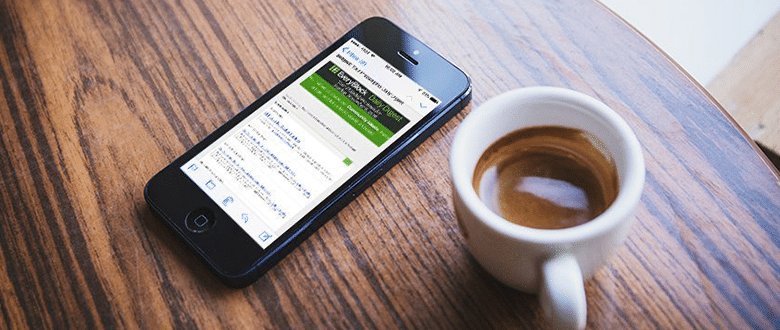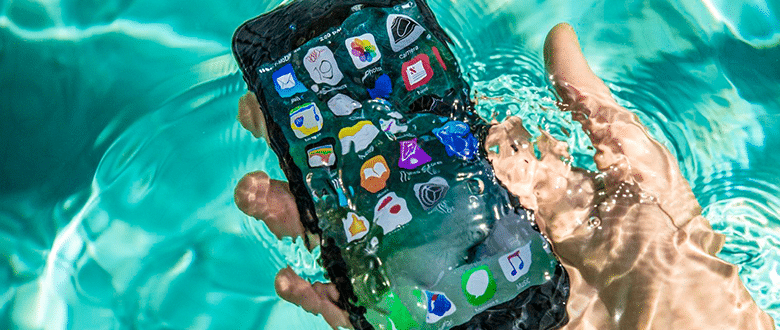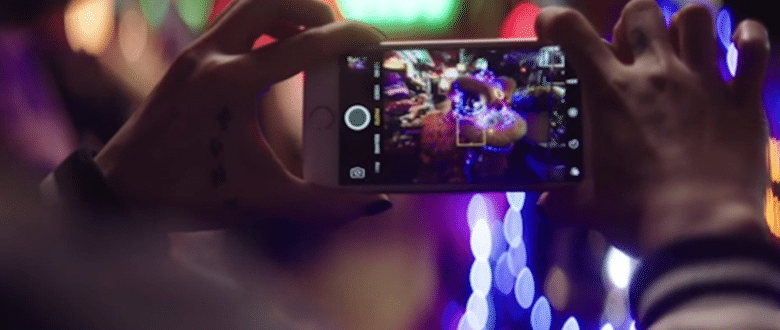A few of us have been lucky enough to own Apple’s most impressive iPhone to date: The iPhone 7. However for those that are still waiting to get their hands on this iBaby, or if you perhaps don’t know all its tricks – don’t stop here.
We’ve compiled a list of the best tips & tricks to know about the iPhone 7 so that you’re never left feeling lost or frustrated. The iPhone 7 may look very similar to the iPhone 6, however, this edition has a lot of fun, new features. Let’s get started!
Wake Up
Who’s got time to press the home button? With the average person checking their phone approximately 46 times a day – this new iOS 10 feature is one we like. Your iBaby now wakes up when you pick them up!
Home Button doesn’t feel quite right?
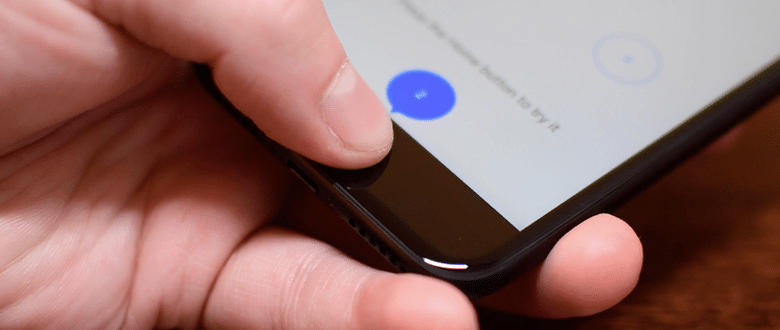
But don’t worry! You can adjust the Home button to three different levels that feel the most natural to your finger. Simply go to Settings > General > Home Button to find the right level of feedback.
Restart your iPhone 7
Because the iPhone 7 doesn’t have a Home Button – the method for forcing a restart has changed. Instead of holding down the Power Button and Home Button at the same time you now have to hold down the Power Button on the right side of the phone, and the volume down button on the left side at the same time. Keep them held down until the phone restarts and you see the Apple Logo.
Water-resistance
If you were silly and threw your phone in a river, dropped it in the loo or simply spilled some of your Mojito on you iBaby – you can let out a sigh of relief that your phone wouldn’t be completely broken. The iPhone 7 is water resistant YAY! It will give you a notification if it detects any moisture inside the phone. If that warning pops up be sure to remove anything that’s plugged into the lighting port until the phone is completely dry.
Where’s the lock screen camera shortcut?
The lock screen camera shortcut is not the same in iOS10, instead simply lift your phone, swipe right on the lock screen (or up/down if you’re holding it in landscape mode) and the camera app is ready to go.
If you’re worried about thieves getting into your phone that way – don’t worry. Opening the camera doesn’t unlock the phone or any pictures on your phone. Phew!
Take even better pictures with your iPhone 7
We all know that iPhone’s have always taken beautiful pictures – but the iPhone 7 and 7 plus is a whole new ball game! The main camera has a new 12mp sensor with optical image stabilization (OIS), 60% faster performance, wide colour capture and a lens that brings in 50% more light.
The main thing to remember here is to get back on track with the flash. In the past, you might have ditched that ‘club selfie’ at night or you were disappointed with the results – but now the iPhone 7’s flash is 50% brighter and reaches 50% further, plus it can compensate for flickering lights too.
Things are even more impressive with the iPhone 7 plus, which has an extra lens! The new Portrait Mode in the camera app delivers DSLR-style portrait shots where the person is in focus and the background is blurry. Meaning you might as well give photography a shot while you’ve got these amazing tools at your disposal!
Better sound
We’ve all heard about the huge controversy around dropping the headphone jack for the iPhone 7 and 7 plus – but it does have its benefits – such as improving the audio quality. And our favourite brand wouldn’t leave us hanging! You get a 3.5mm headphone adaptor with every iPhone 7 and iPhone 7 plus.
With the Airpods now finally available to buy – these bad boys offer vastly improved sounds and best of all – no wires! They connect automatically and know when you’re wearing them, which means that they’ll pause when you take them out – saving battery life. The Airpods also charge once being placed back into their case, with the case itself holding a battery life of up to 24 hour
Using 3D Touch & Touch ID
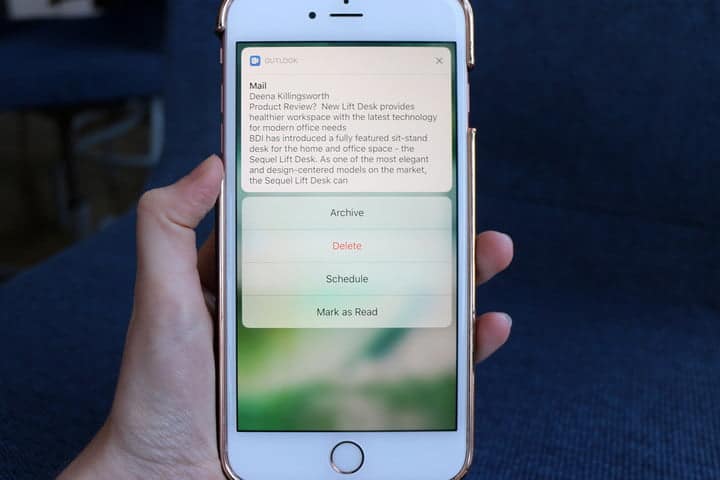
Here are a few select ones for you to remember:
– Hard press on the Message icon to get quick access to a new message, or a shortcut to your most often used contacts.
– Hard press on the Instagram app and there will be quick access to a new post, search, or your activity page.
– With the phone locked – hard press on any notification to see extra controls. Now it’s easy to reply to iMessages without unlocking your phone.
Adjust your flashlight
Another great ‘Force Touch’ option is when you swipe up to display the Control Centre, a Force Touch on the Flashlight allows you to choose from low, medium or bright settings.
Using Force Touch on the other icons in that row does other things as well. It gives regularly used timers in the Timer app and quick options for the camera to get you up and running in no time at all!
Adding Widgets
iOS 10 gives the ‘Today Screen’ a brand new look for any iPhone user, but you’ll want to make use of the customisation once you have an iPhone 7 or iPhone 7 plus. The widgets are now way more useful! There is already a host of widgets available on the screen by default, but you can easily edit what’s available and add new ones! To view your Today Screen simply swipe right from the Home or Lock screen. If you want to edit the widgets on this screen you can scroll down to the bottom of the Today Screen and select Edit to customize what widgets appear.
We hope that these tricks & tips will keep you loving your iPhone 7 and iPhone 7 plus even more than you already do and stay tuned for more ways to enhance your experience!
Sources: